Creating Folders
You can create new folders in ProjectWise Explorer by selecting , or by dragging a local or network folder from File Explorer into ProjectWise Explorer.
Note: If you need to import
large quantities of files and folders into ProjectWise, use the
Bulkload
tool.
Create a folder using Folder > New Folder
- Select the location you
want to create the folder in.
This can be the Documents root folder, or any work area or folder you have permissions to create folders in.
- Select Folder > New Folder.
- In the
Create Folder dialog, configure these general
properties:
Required:
Optional:
- Description - Enter a description for the folder (up to 127 characters).
- Parent - The parent location is automatically set to the folder or work area you selected to create the folder in. If you want to change this, click the Change button to the right of the Parent field, select a different work area or folder, and click OK.
- Environment - The environment for the new folder is automatically set to the environment of the parent folder. If you want to change this, select another environment from the list. You can also set the environment to <none> if you do not want this folder to use any environment.
- Storage - The folder is automatically set to use the storage area of the parent folder. If you want to change this, select another storage area from the list.
- Owner - The user creating the folder is automatically set as the owner of the folder. If you want to change the owner, click the Change button to the right of the Owner field to select another user.
- Click OK to create the folder and close the dialog, or click Add to create the folder and leave the dialog open to edit the new folder's properties.
Drag a folder from the file system
- Drag a folder from File
Explorer and drop it into the destination folder or work area in
ProjectWise Explorer.
The destination can be any folder or work area that you have permission to create folders and documents in, but you cannot drag a folder from File Explorer onto the Documents root folder.
Once you drag and drop the folder, the Import Directories dialog opens.
- Set the import options as needed (see Import Directories Dialog).
- Environment - The environment for the new folder is automatically set to the environment of the parent folder. If you want to change this, select another environment from the list. You can also set the environment to <none> if you do not want this folder to use any environment.
- Storage - The folder is automatically set to use the storage area of the parent folder. If you want to change this, select another storage area from the list.
- Click OK.